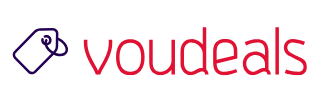ionCube lets you protect your website’s PHP code from being viewed and ran on unlicensed computers. If you’d like to use it, you can install it on your shared hosting account.
Before installing ionCube, you must make sure the following:

Advertisement
Check the PHP Version: Login to GoDaddy and got to the manage section of your Web Hosting. Under settings select PHP Progarmming Languages and choose PHP 5.6 and upgrade it.
NOTE: You will not be able to select PHP 5.3 or below as an option after a changing to PHP 5.6.If you are using a custom php.ini file, the file will need to be named php56.ini for your changes to take effect.
Disable Alternative PHP Cache (APC):
Using your hosting account’s editor (Web & Classic / cPanel / Plesk), open your website’s PHP initialization file.
Note: We recommend backing up your PHP initialization file file before modifying it. You can do this by copying and renaming it in your file manager.
On a new line, type apc.enabled=0.
Save your changes.
Installing ionCube
Note: If you want to use ionCube with a secondary domain name, you must reference the root of the hosting account, where both ionCube and the PHP initialization file are located.
- Download the compressed Linux (32 bits) binary file from ionCube’s site. We recommend using the ZIP file.
- Upload the compressed file to your hosting account
- Unarchive the compressed file in your hosting account. Unarchiving the compressed file creates the necessary
/ioncubedirectory. - Add the following as the first line of script of your PHP initialization file to reference the absolute path to the ionCube Loader:
[Zend]
zend_extension=/absolute path/ioncube/ioncube_loader_lin_X.Y.so
If your account does not have a PHP initialization file, you must create one.
- Replace
absolute pathwith your hosting account’s absolute path. - Replace
X.Ywith your account’s PHP version and subversion — for example 5.3
You can find your hosting account absolute path in the Server Details section. Click Show details. Your absolute hosting path displays in the Absolute Hosting Path section.
Installing ionCube on cPanel Shared Hosting account
- Login to your cPanel Shared Hosting account
- Scroll down to the software section, and click on Select PHP Version
- Within the list of PHP extensions, place a check next to ioncube_loader and click the save button below.
Note: If your PHP Version shows native (5.4), you will first need to select 5.4 or your preferred version of PHP and click Set as current.
At this point, ionCube Loader is now active on your hosting account, and you will be able to get around any ionCube Loader related errors you previously encountered.
For more information on how to install ionCube on Managed WordPress visit: INSTALLING IONCUBE ON GODADDY MANAGED WORDPRESS SERVER

Advertisement
END