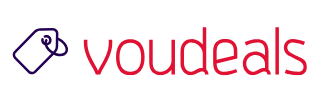Installing Windows Server 2022 can be a straightforward process, but it’s important to properly plan and prepare for the installation to ensure a smooth and successful deployment. Follow these steps to install Windows Server 2022:
- Download the Windows Server 2022 installation media: You can download the Windows Server 2022 ISO file from the Microsoft website or order a physical copy of the installation media.
- Create a bootable installation media: If you downloaded the ISO file, you’ll need to create a bootable USB drive or DVD using the ISO file. This will allow you to boot your server from the installation media during the installation process.
- Prepare your hardware: Make sure your server hardware meets the minimum requirements for Windows Server 2022. This includes checking the processor, memory, and storage requirements.
- Configure your BIOS or UEFI settings: Before you start the installation, you’ll need to configure your server’s BIOS or UEFI settings. This includes setting the boot order to boot from the installation media, and possibly disabling secure boot if necessary.
- Begin the installation: Insert the bootable installation media into your server and restart the server. The installation process will start automatically. Follow the prompts to select your language, time and currency format, and keyboard layout.
- Choose your installation type: You’ll have the option to perform a clean install or an upgrade. A clean install will erase any existing data and start fresh with a new installation of Windows Server 2022, while an upgrade will preserve your existing data and settings. Choose the appropriate option for your needs.
- Enter your product key: If you have a valid product key, enter it at this point to activate your copy of Windows Server 2022.
- Accept the license terms: Carefully read and accept the license terms before proceeding.
- Customize your installation: You’ll have the opportunity to customize your installation by selecting the edition of Windows Server 2022 you want to install, choosing the installation location, and selecting any additional features you want to install.
- Create a user account: You’ll need to create a user account to use as the administrator of your server. Make sure to choose a strong password.
- Wait for the installation to complete: The installation process can take some time, so be patient. The server will restart several times during the process.
Once the installation is complete, you’ll be prompted to log in to your new Windows Server 2022 installation. From there, you can start configuring your server to meet your specific needs.

Advertisement
END
Disclosure: Some of the links on are "affiliate links", a link with a special tracking code. This means if you click on an affiliate link and purchase the item, we will receive an affiliate commission.
The price of the item is the same whether it is an affiliate link or not. Regardless, we only recommend products or services we believe will add value to our readers.
By using the affiliate links, you are helping support the VOUdeals website, and we genuinely appreciate your support.
Tags: Microsoft, Technology, Windows Server