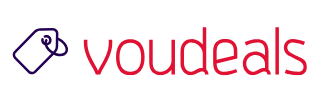Cookies, which are files created by websites you’ve visited, and your browser’s cache, which helps pages load faster, make it easier for you to browse the web. Most of the browsing issues can be solved by clearing the browser cache and cookies.
Clearing your browser’s cache and cookies means that website settings (like usernames and passwords) will be deleted and some sites might appear to be a little slower because all of the images have to be loaded again.

- On your computer, open Chrome.
- Click on the settings icon that appears to the right of the address bar. In the newest versions of Chrome, this appears as three vertical dots
 and in older versions will be three horizontal lines
and in older versions will be three horizontal lines  or a wrench icon
or a wrench icon  . On your browser toolbar, click More
. On your browser toolbar, click More More Tools
Clear Browsing Data.
- In the “Clear browsing data” box, click the check boxes for Cookies and other site data and Cached images and files.
- Use the menu at the top to select the amount of data that you want to delete. Choose beginning of time to delete everything.
- Click Clear browsing data.
Close the browser and reopen it to surf.

Advertisement
END
Disclosure: Some of the links on are "affiliate links", a link with a special tracking code. This means if you click on an affiliate link and purchase the item, we will receive an affiliate commission.
The price of the item is the same whether it is an affiliate link or not. Regardless, we only recommend products or services we believe will add value to our readers.
By using the affiliate links, you are helping support the VOUdeals website, and we genuinely appreciate your support.
Tags: Browser, Browser Cache, Browser Cookies, Chrome, Google, How to Clear Cache and Cookies, Search Engine, Technology