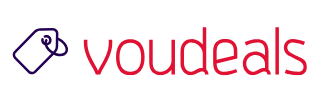Incognito mode, also known as private browsing, is a feature that is available in most web browsers. It allows users to browse the internet without leaving any trace of their activity on their devices. This includes the browsing history, search history, and temporary internet files. However, it is important to note that incognito mode does not provide complete anonymity. Your internet service provider (ISP) can still see your internet activity, and websites you visit may still be able to track your activity using cookies or other tracking technologies.
One common misconception about incognito mode is that it saves the search history in the browser. This is not the case. When you use incognito mode, your search history is not saved on your device. This means that when you close the incognito window, your search history will not be accessible through your browser’s history or search bar.
However, it is possible that your search queries may still be saved by the search engine you are using. For example, Google may save your search queries in your Google Account if you are signed in while using incognito mode. To prevent this from happening, you will need to sign out of your Google Account before using incognito mode.
If you want to clear your search history, you will need to do so in a normal browser window. To clear your search history in most web browsers, you can follow these steps:
- Open your web browser.
- Click on the three dots in the top-right corner of the window (in Chrome) or the hamburger menu in the top-right corner (in Firefox).
- Select “History” from the menu.
- In the history window, you will see a list of your recent browsing history. You can click on the “Clear history” button to delete your browsing history, or you can click on the three dots next to a specific entry and select “Delete” to delete that entry.
It is important to note that clearing your search history will not affect your search queries that have been saved by the search engine you are using. To delete these, you will need to go to the search engine’s website and delete your search history from there.
END