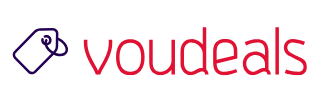Outlook is a widely used email client that helps users manage their emails, contacts, and calendars. However, sometimes users may encounter an error that says “Outlook file access is denied” when trying to open their Outlook data file. This error message means that Outlook is unable to access the PST file that contains all the information, including emails, contacts, and calendar items.
The error “Outlook file access is denied” can occur due to several reasons, including incorrect permissions, corruption of the PST file, or conflicts with antivirus software. Whatever the reason, this error can be a major inconvenience for users who rely on Outlook for their day-to-day work.
In this article, we’ll discuss how to fix the “Outlook file access is denied” error and get your Outlook back to working as usual. Here are the steps you can take to resolve the issue:

Advertisement
- Check the permissions for the PST file: The first step is to check if the PST file has the correct permissions. To do this, right-click the PST file, select Properties, and then go to the Security tab. Make sure that the user account you’re using has full control over the file.
- Disable antivirus software: Antivirus software can sometimes cause conflicts with Outlook, leading to the “Outlook file access is denied” error. To check if this is the case, temporarily disable your antivirus software and try opening the PST file again.
- Repair the PST file: If the PST file is corrupted, you may need to repair it. You can use the Inbox Repair Tool (SCANPST.EXE) to repair the PST file. This tool can be found in the Microsoft Office installation folder.
- Create a new PST file: If the above steps don’t resolve the issue, you can try creating a new PST file. To do this, go to File > Account Settings > Data Files. Here, you can add a new PST file and set it as the default data file for Outlook.
- Run Outlook as an administrator: Sometimes, running Outlook as an administrator can resolve the issue. To do this, right-click on the Outlook icon and select “Run as administrator.”
The latter option will work most of the time, so try to open Outlook in administrator mode and perform the task. Let us know which option worked for you!
In conclusion, the “Outlook file access is denied” error can be a major inconvenience, but it can be resolved by following the steps outlined in this article. Whether it’s checking the permissions, disabling antivirus software, repairing the PST file, or creating a new PST file, there are several solutions to this error. With a little bit of troubleshooting, you should be able to get your Outlook back to working as usual.
READ: MICROSOFT TEAMS PREMIUM: A LOOK AT UPCOMING FEATURES
WHAT ARE THE REQUIREMENTS TO PURCHASE TEAMS PREMIUM?
END