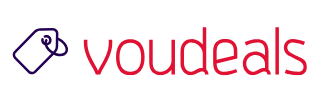WhatsApp automatically downloads photos and other media to your phone, which is a pain for both data usage and storage. Here’s how to stop it.
When you download a media file, it’ll automatically be saved to your phone’s gallery. The Media visibility option is turned on by default. This feature only affects new media that’s downloaded once the feature has been turned on or off and doesn’t apply to old media.

Advertisement
To stop media from all your individual chats and groups from being saved
- Open WhatsApp.
- Tap More options > Settings > Chats .
- Turn off Media visibility.
To stop media from a particular individual chat from being saved
- Open an individual chat or group.
- Tap More options > View contact or Group info.
- Alternatively, tap the contact’s name or group subject.
- Tap Media visibility > No > OK.
To create a .nomedia file
Alternatively, you can create a .nomedia file in the WhatsApp images folder. Please note this will hide all your WhatsApp photos from your phone’s gallery.
- Download a file explorer from the Google Play Store.
- In the file explorer, go to
Images/WhatsApp Images/. - Create a file named
.nomedia, including the period.
If you want to view your photos in your phone’s gallery later, simply delete the .nomedia file.
END
Disclosure: Some of the links on are "affiliate links", a link with a special tracking code. This means if you click on an affiliate link and purchase the item, we will receive an affiliate commission.
The price of the item is the same whether it is an affiliate link or not. Regardless, we only recommend products or services we believe will add value to our readers.
By using the affiliate links, you are helping support the VOUdeals website, and we genuinely appreciate your support.